Case Workflow Action
Case Notes provide a means to annotate cases and provide a history of the unstructured actions taken. Case notes by their nature are unstructured and cannot be reported upon. There are two structured data items that can be attached to a case note:
- Priority (High, Medium and Low) and;
- Action Codes which are configured rolling up to the Cases Workflow.
In addition to providing typing and structure to unstructured notes, Action Codes can also drive Notifications and integrations \ automation.
To create an Action Code, begin by navigating to Models » Cases Workflows » Cases Workflow Action:
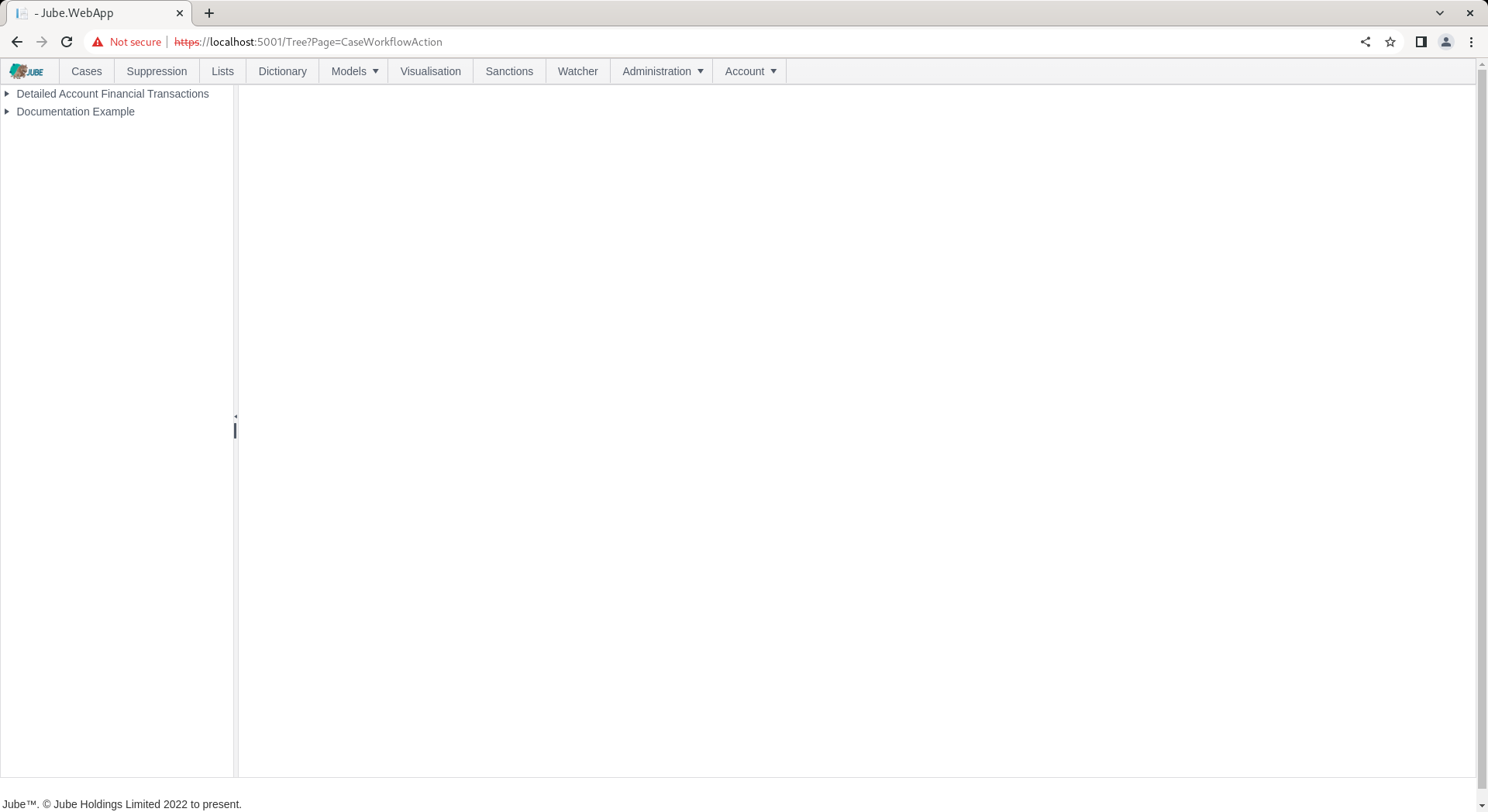
Expand the first level of the tree and click on the model to start a new entry:
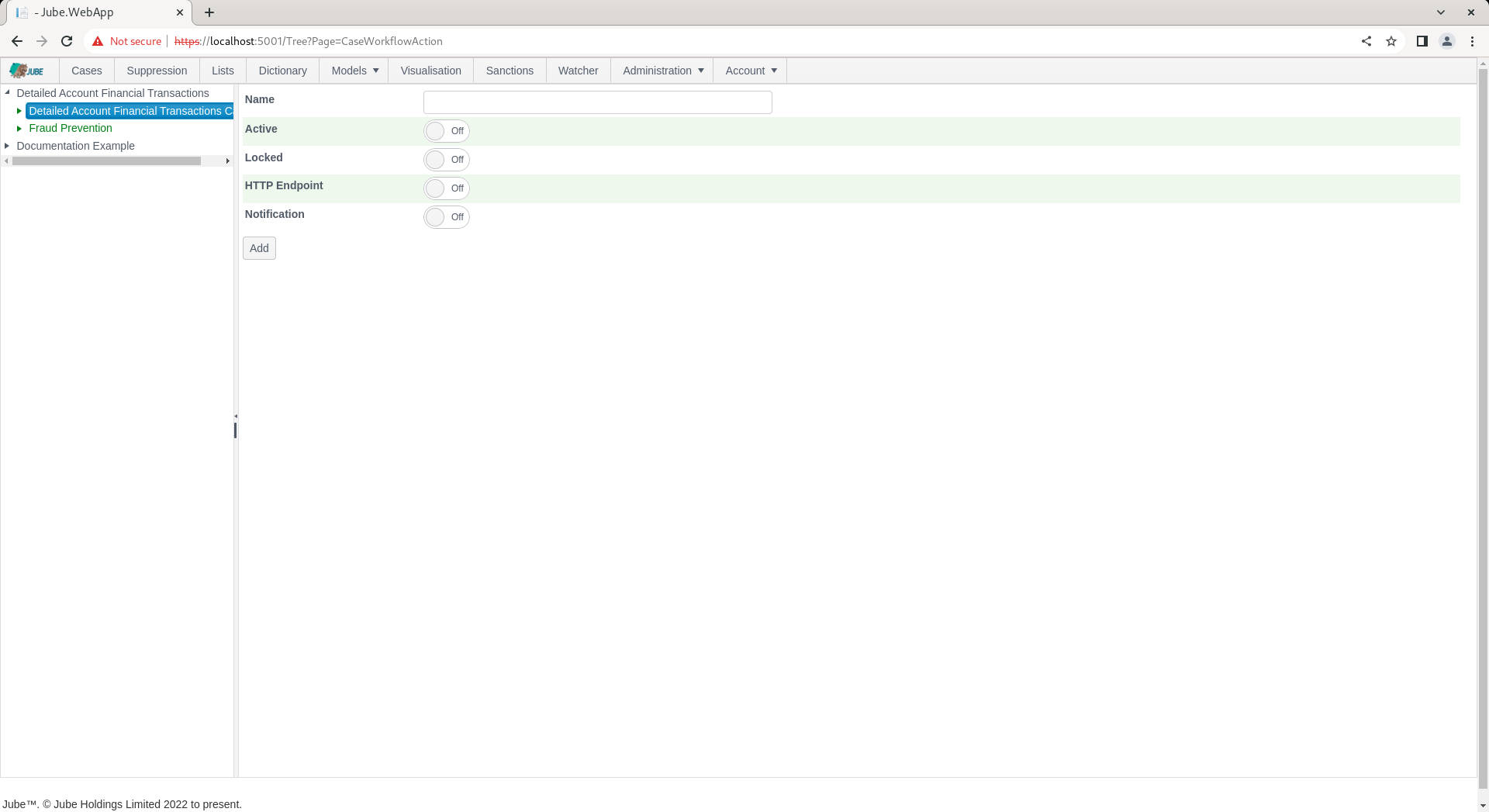
Actions are extremely basic in comparison to other child elements available to the case workflow, really only taking a generic parameter of Name and the common parameters to drive HTTP Endpoints of Notifications.
Complete the form as follows:
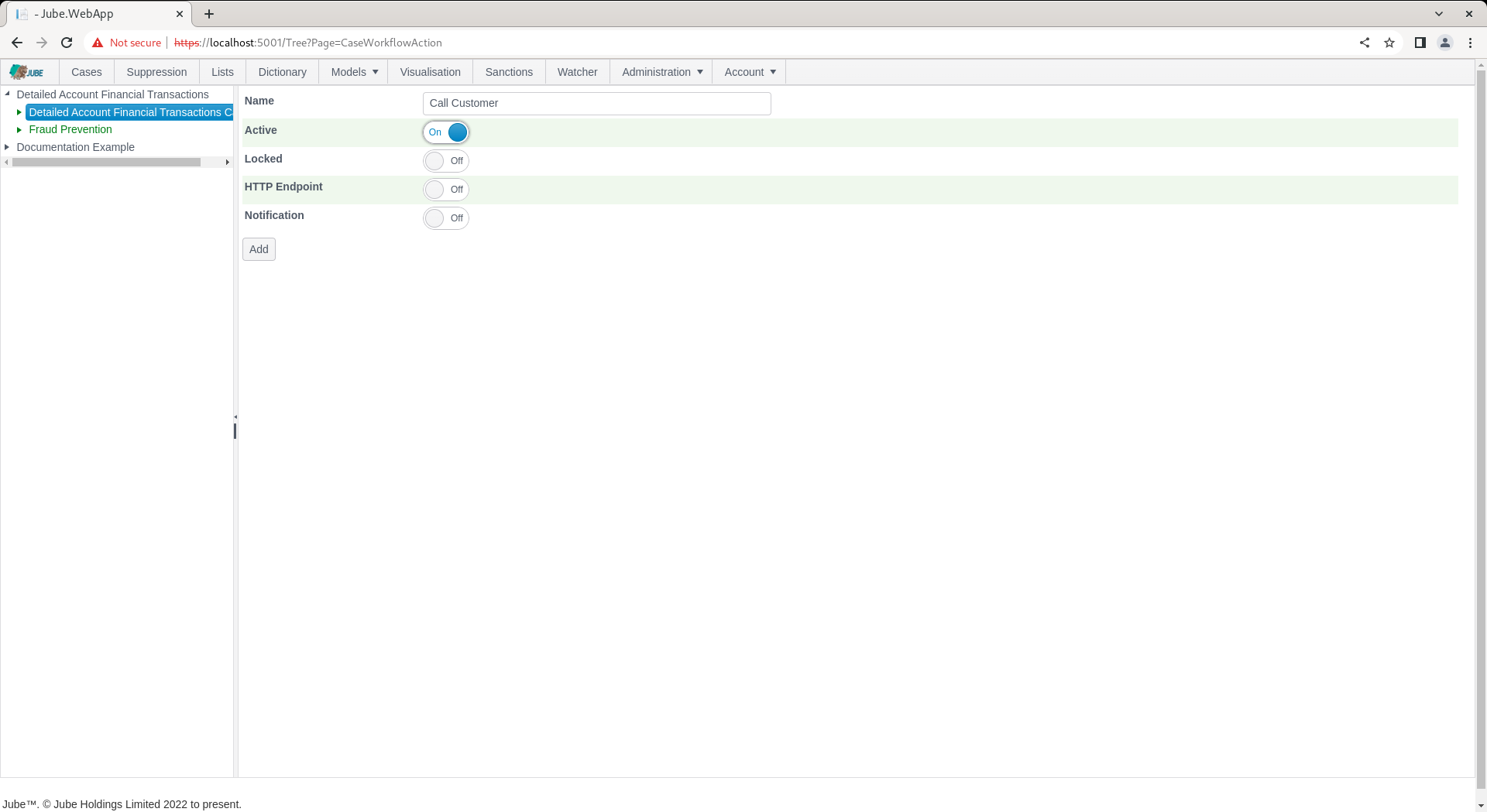
Scroll down and click the Add button to create a version of the Cases Workflow Action:
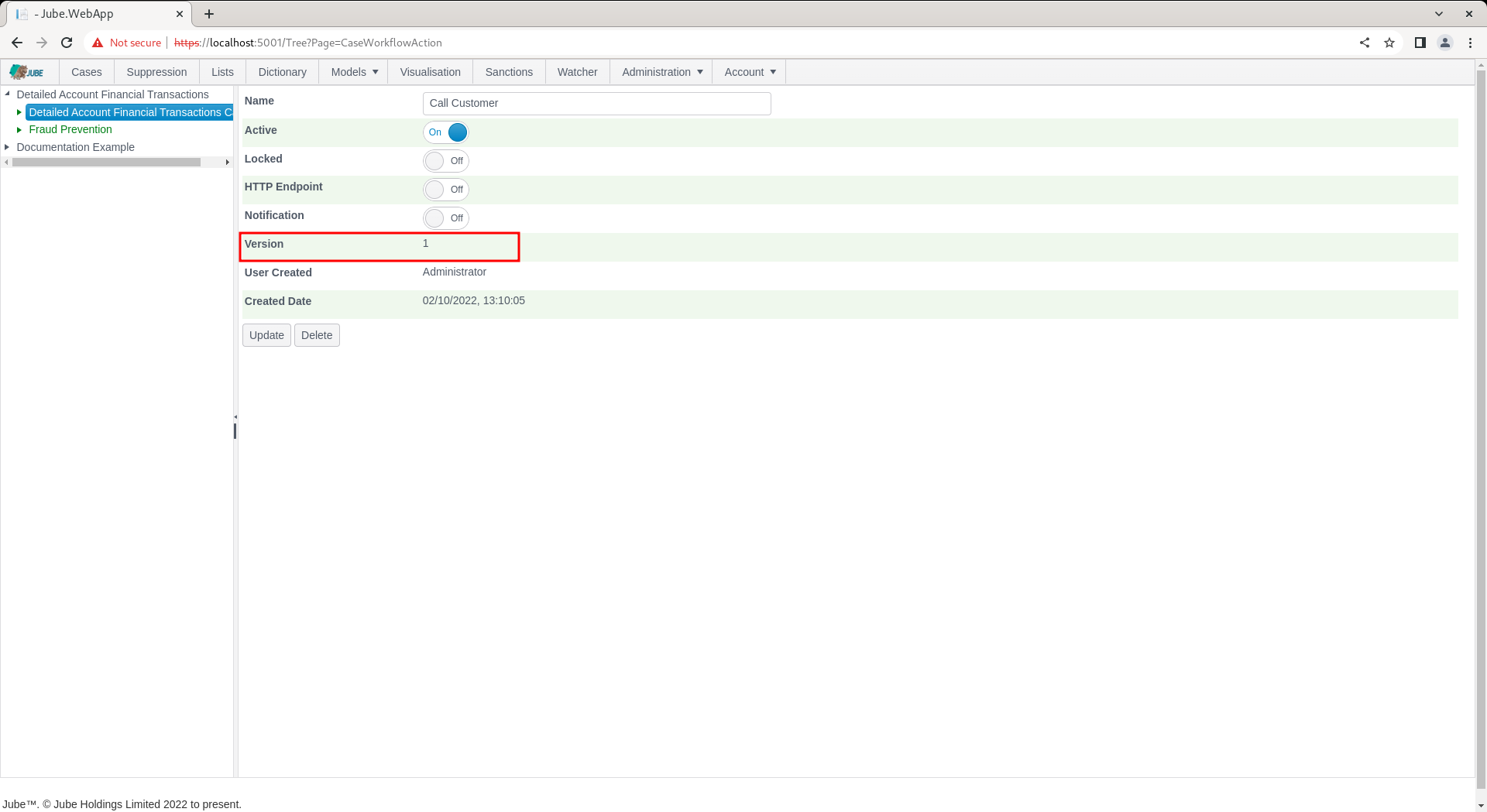
Navigate to a case:
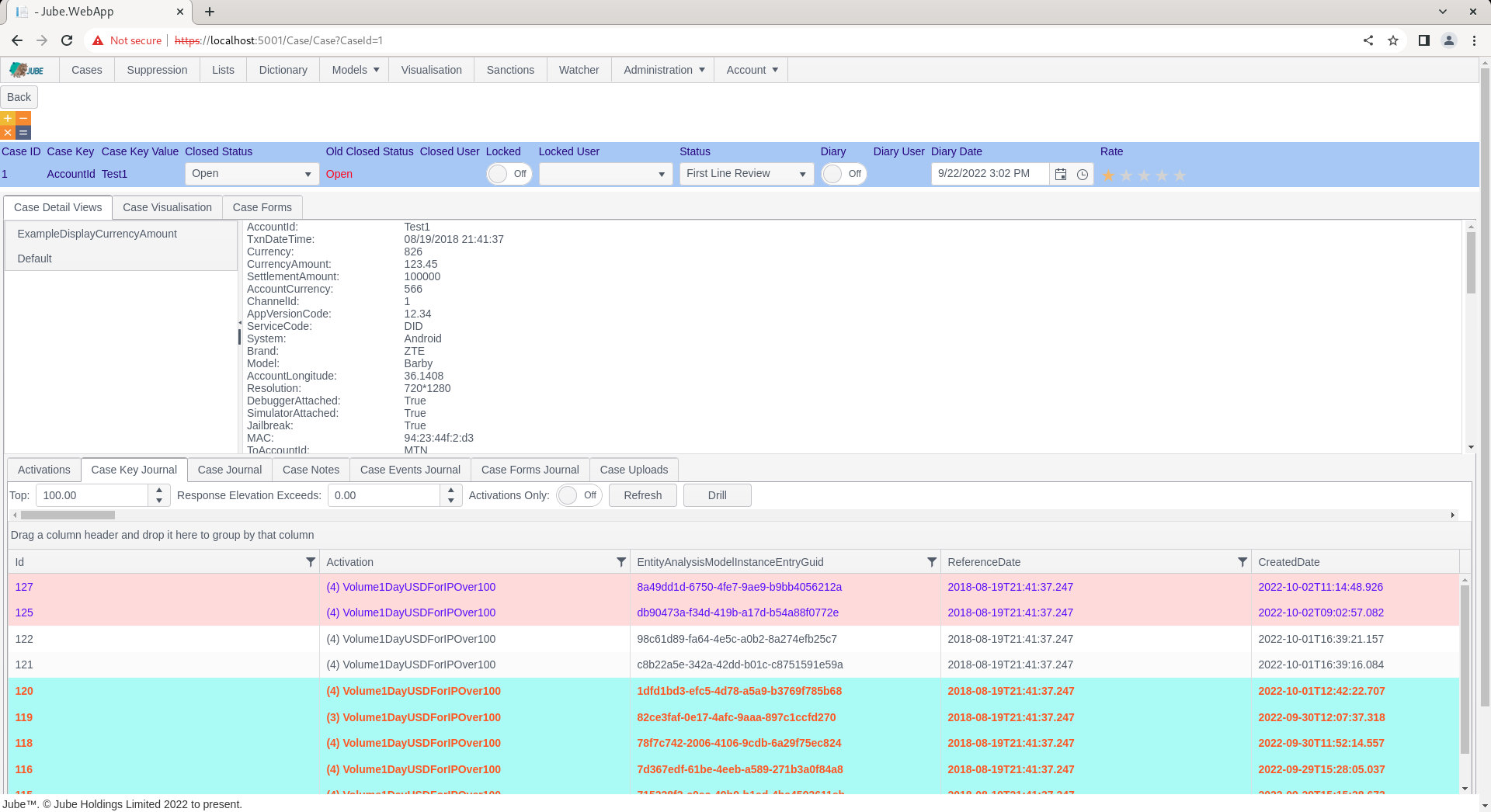
To allocate the newly created Action, locate the Case Notes tab:
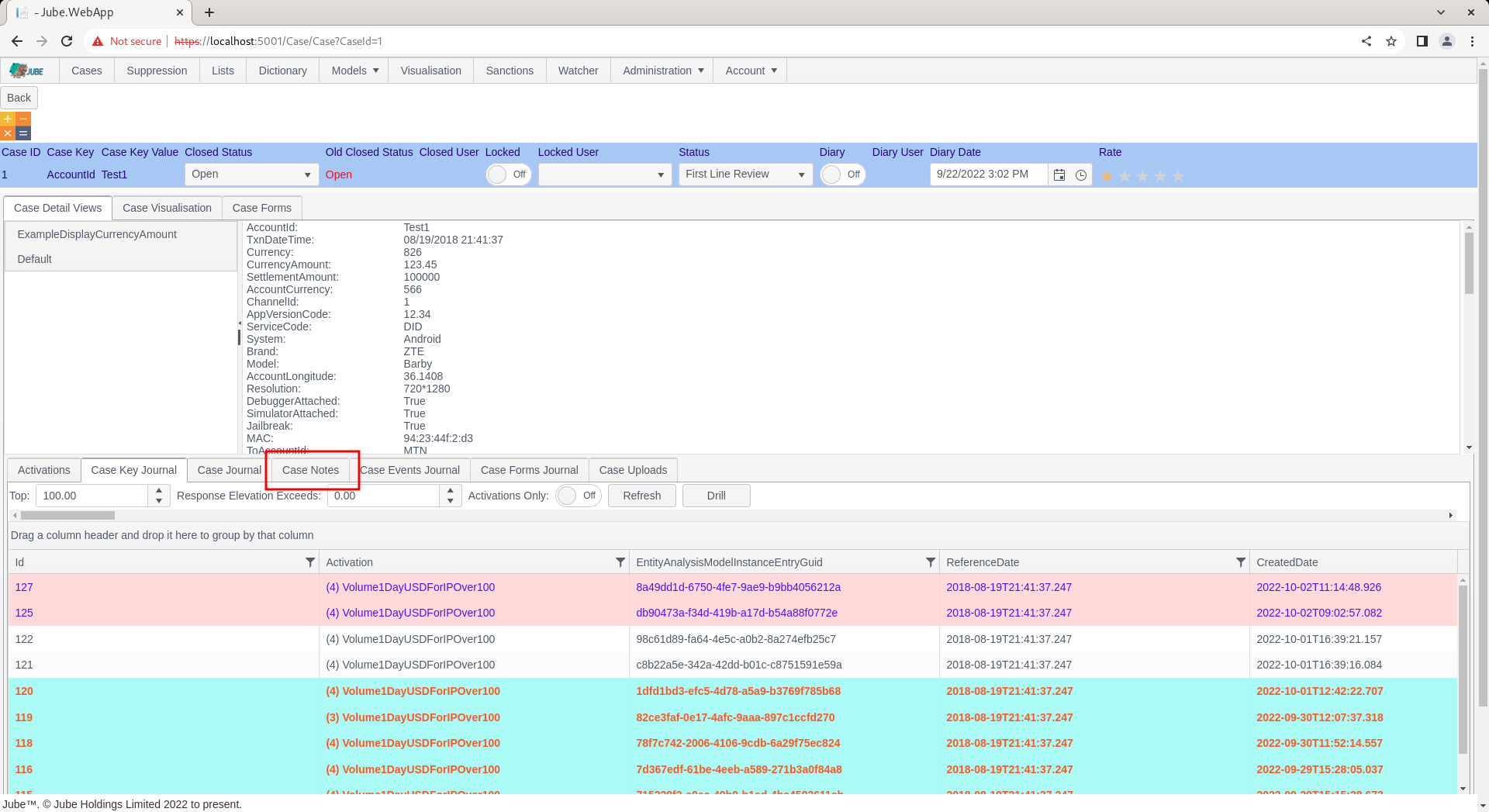
Click on the Case Notes tab to expose recent notes, and the ability to create a new entry:
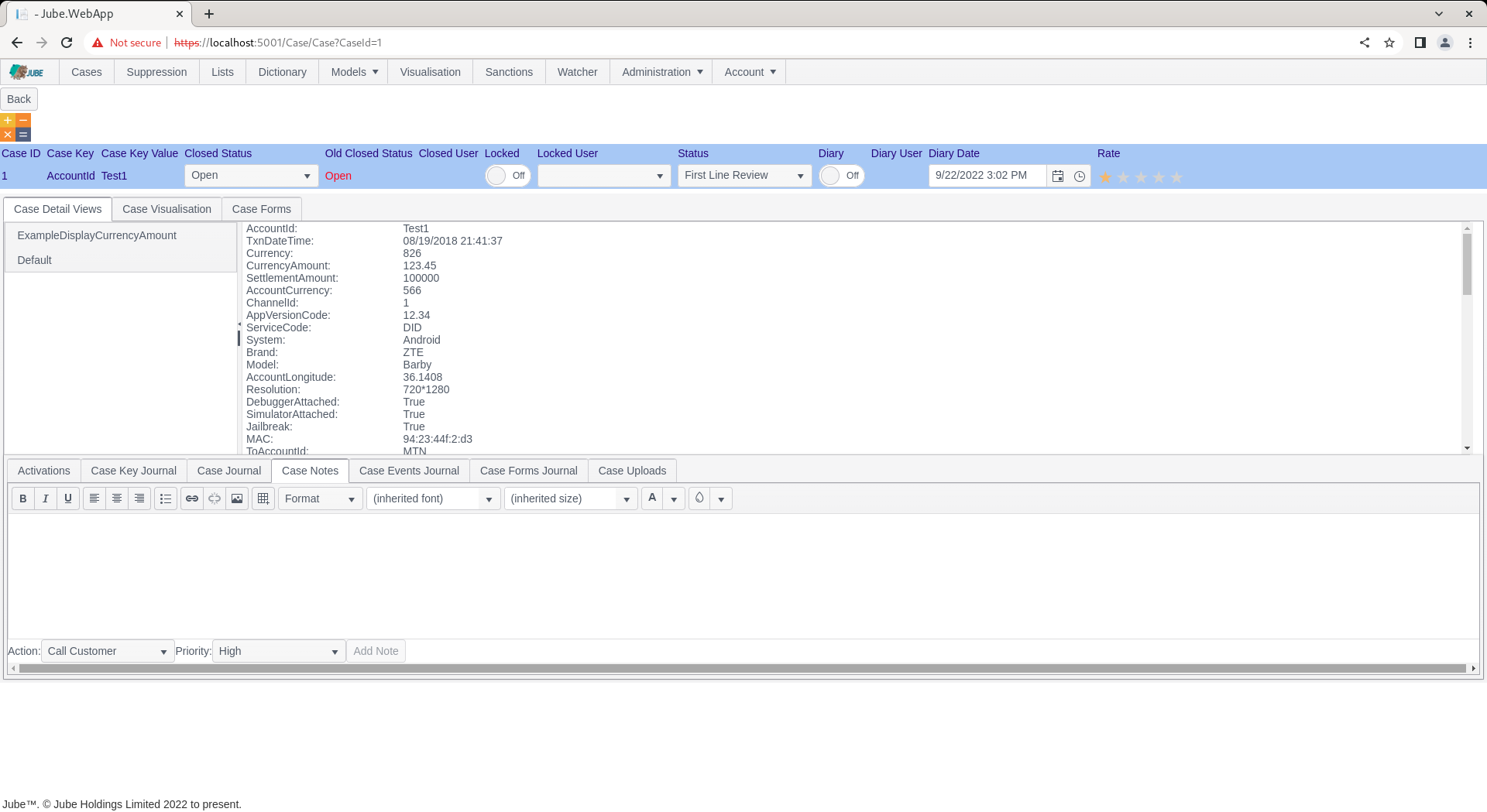
Locate the text editor section to create a new Note:
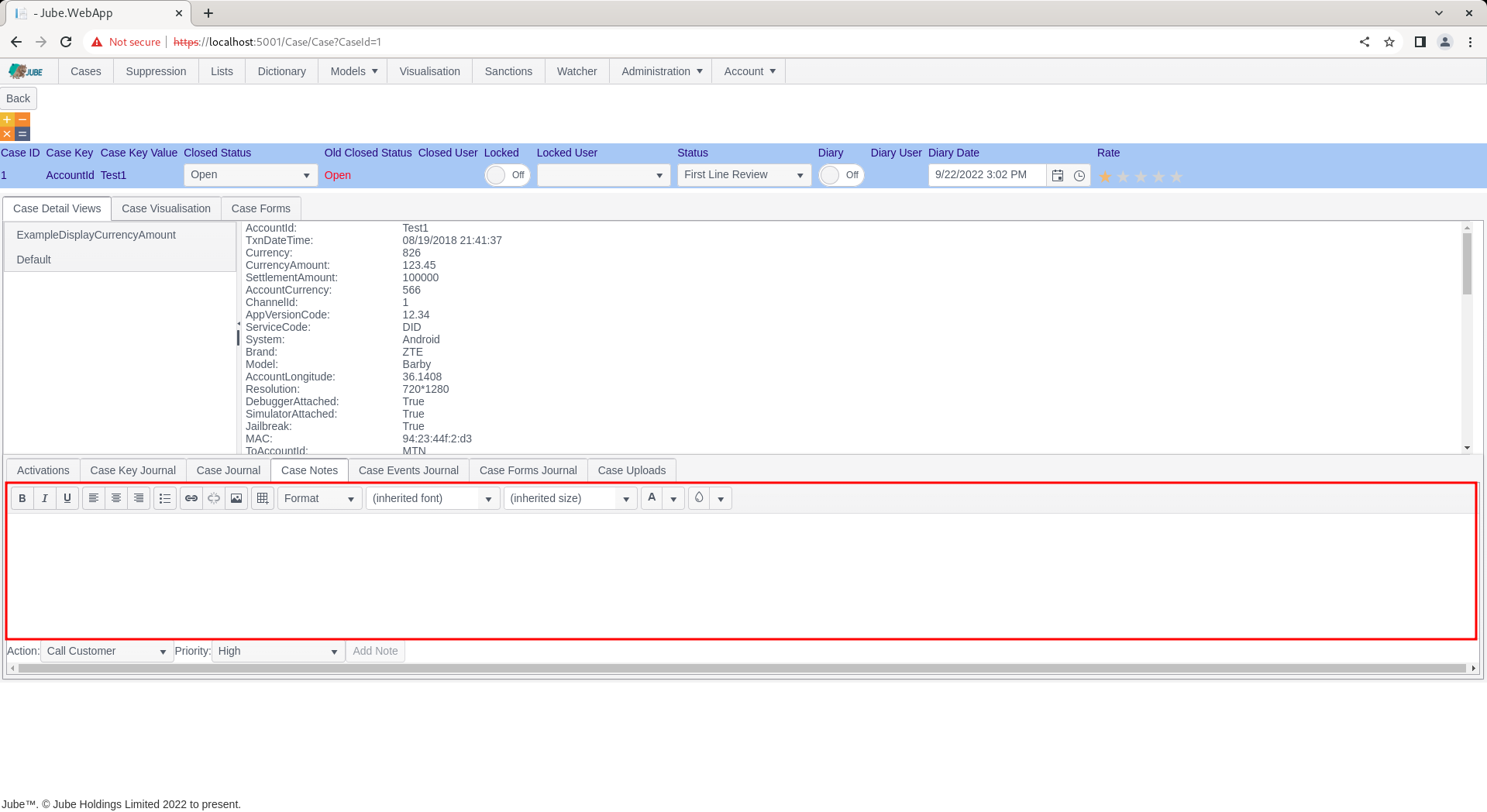
Type into the text editor as required:
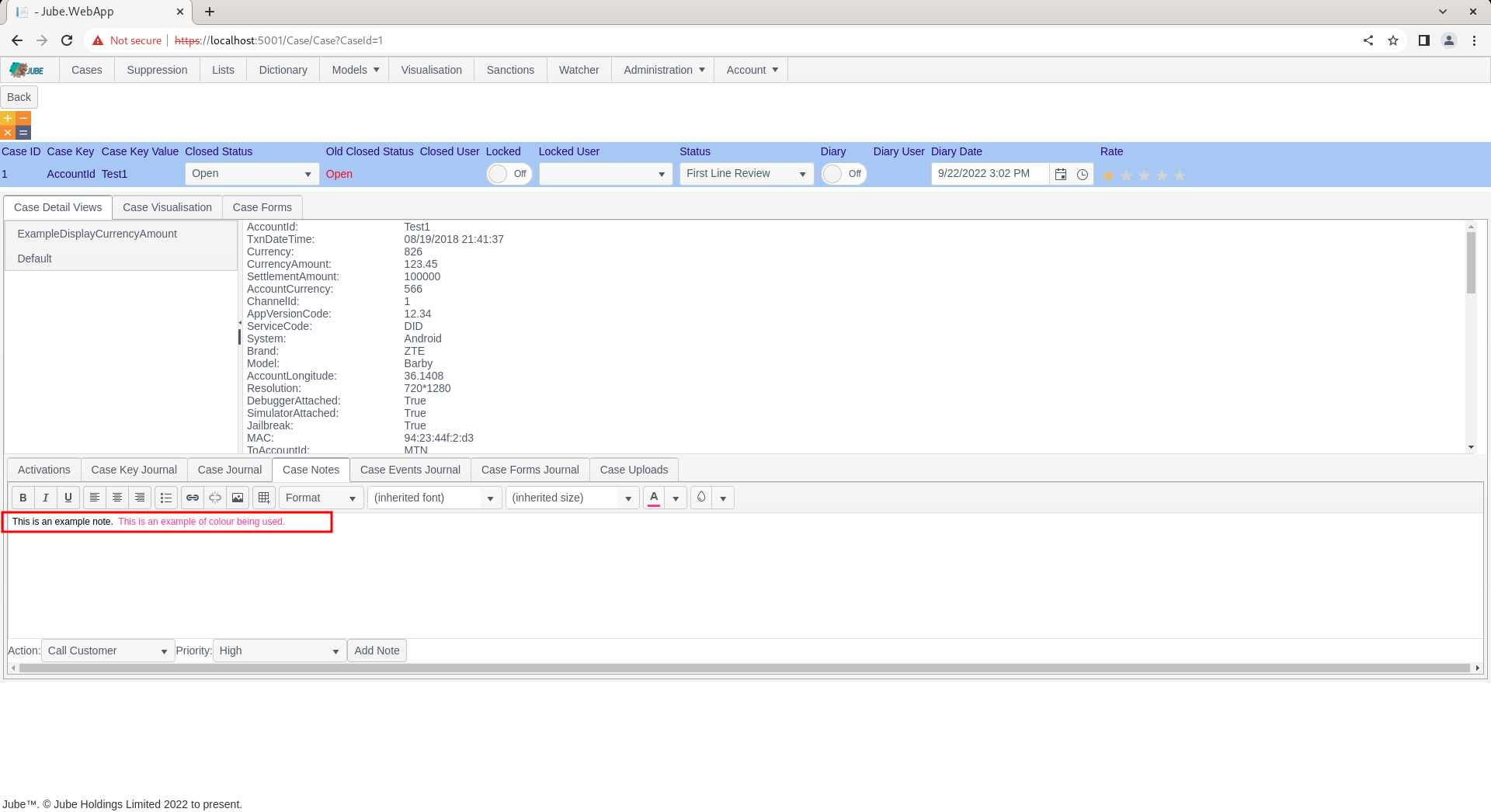
On typing, the Add Note button will be enabled:
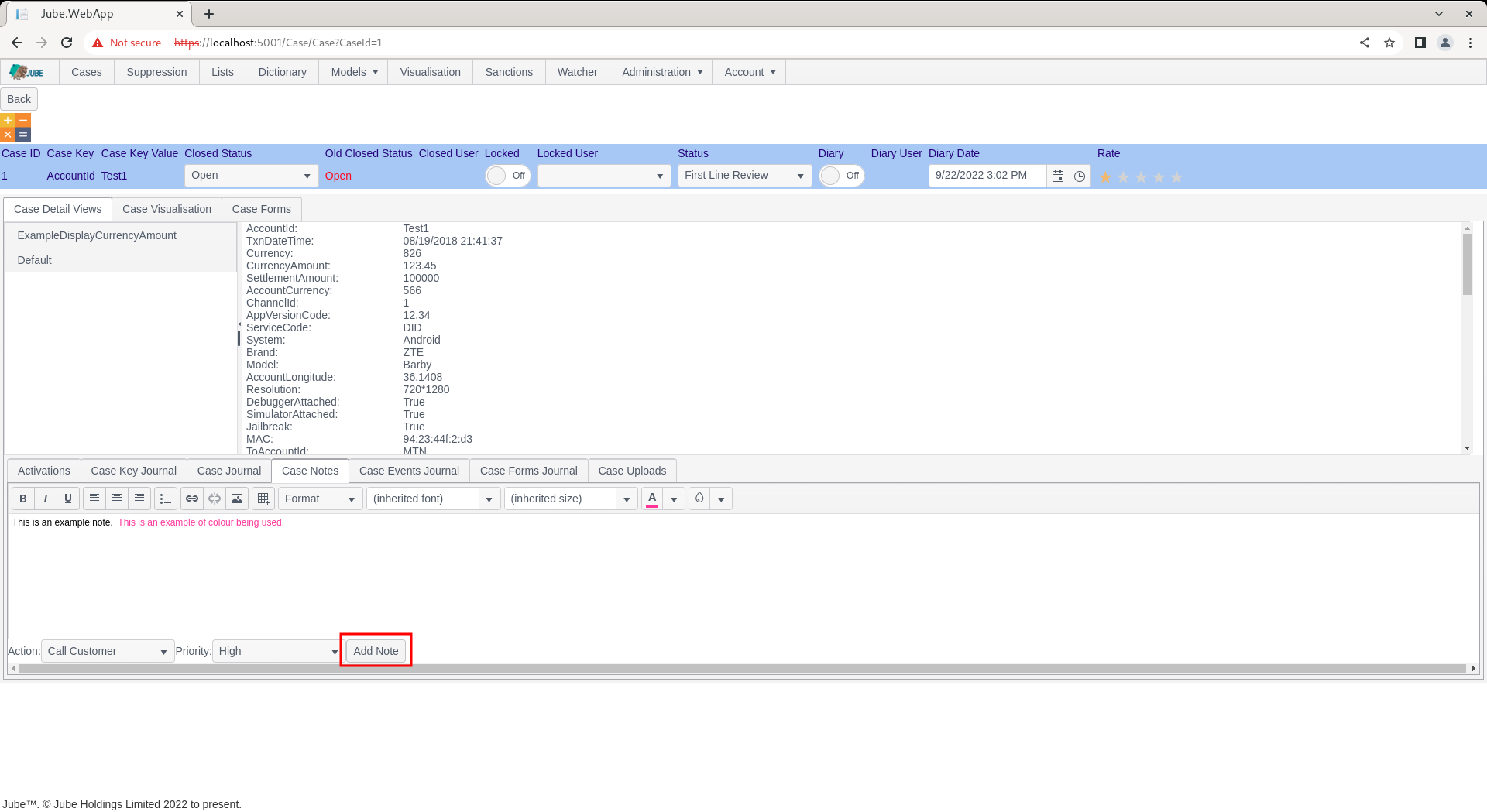
Alongside the add button there is a drop down containing the newly created Cases Workflows Action:
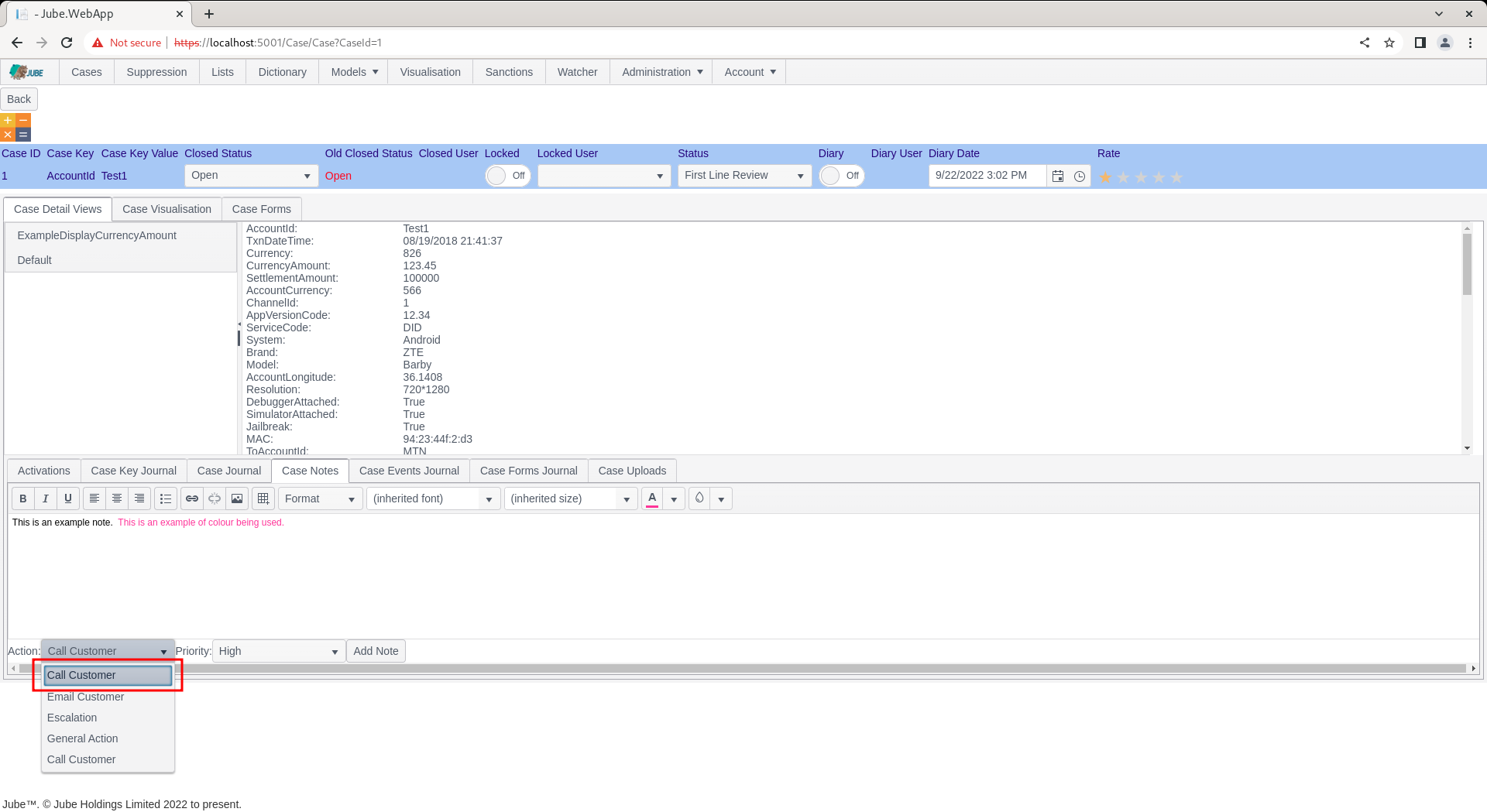
Having set the values, click on the Add Note button to create the note:
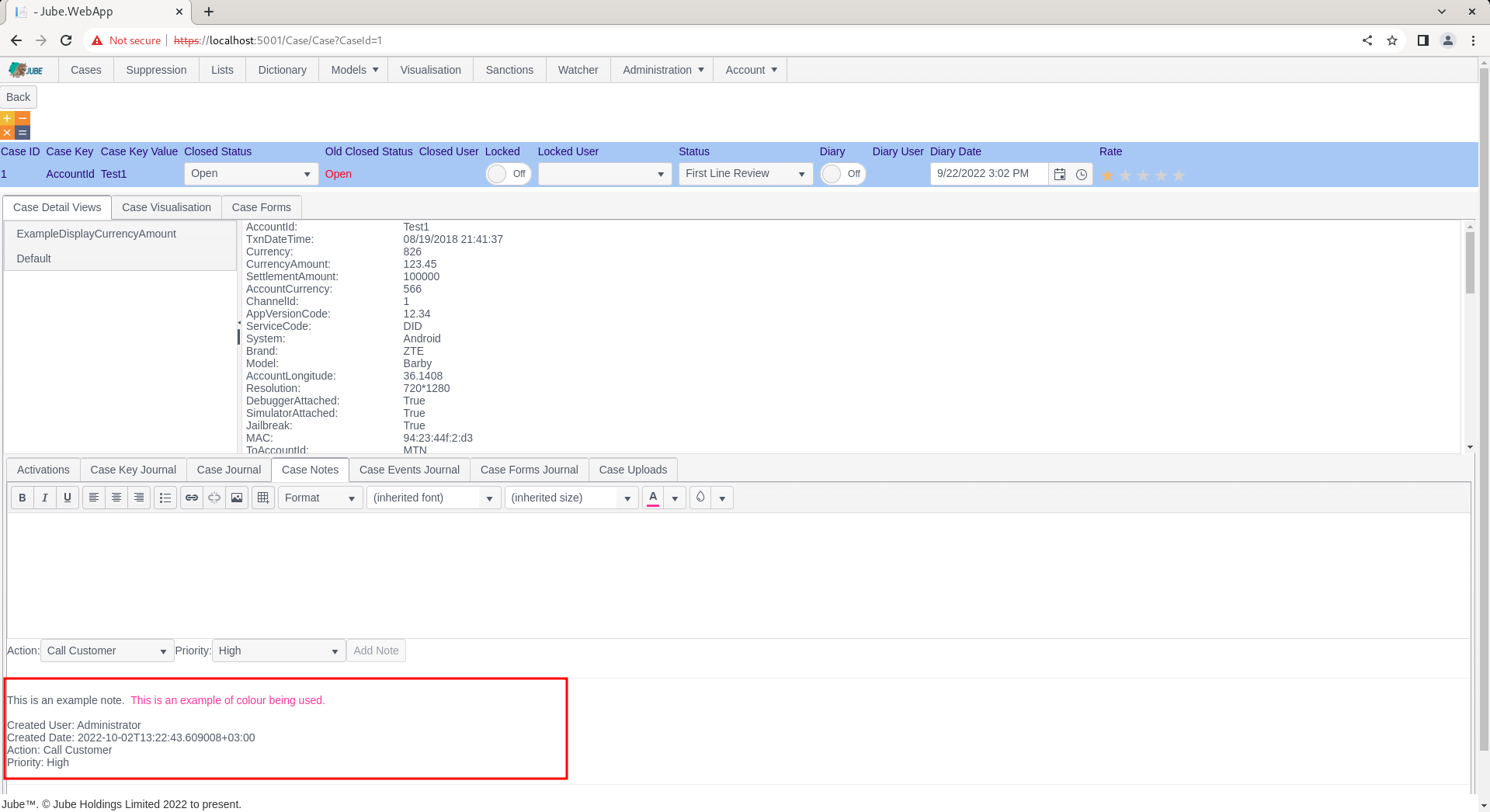
Notice how the note had been added and the Action and Priority recorded alongside.